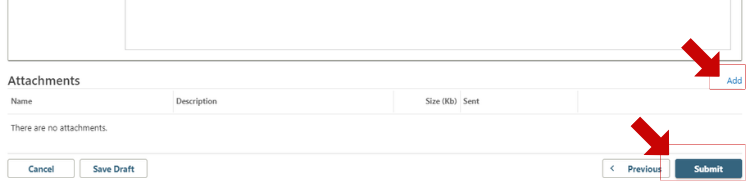Send a Secure Message in Revenue Online
What is a Secure Message?
Secure messaging is one of the ways you may contact the Taxation Division for assistance. It allows for secure sharing of your information. It is not a chat or instant messaging function. Secure messages are sent via Revenue Online and are answered in the order in which they are received. Please allow 4-6 weeks for a response to your secure message. If you need assistance more quickly, please call the Taxpayer Helpline at (303) 238-7378.
How to Send a Secure Message
1. Create a Login ID and Password
Before you can send a secure message, you need to have an account in Revenue Online. If you have not set one up, go to Revenue Online and set up an account. For instructions on how to set up an account, visit the Account Help web page and select the account type you are setting up.
2. Log In and Create a Message
After logging in with your Login ID and Password, select "More."
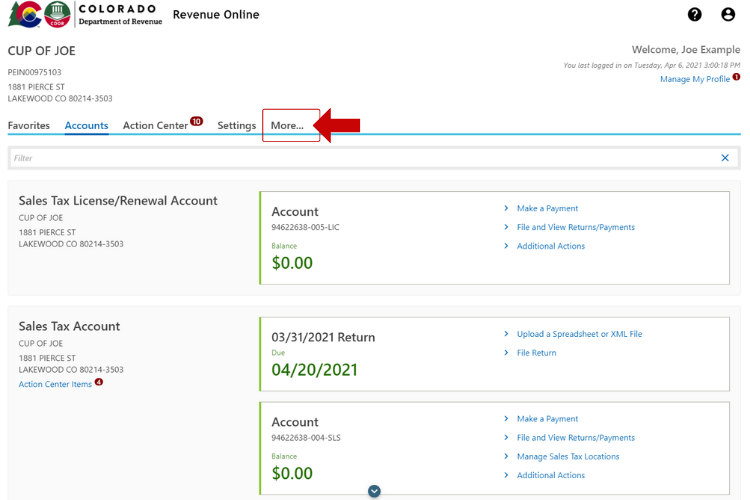
3. Locate the "Send a Message" Option
In the Correspondence box, select "Send a Message."
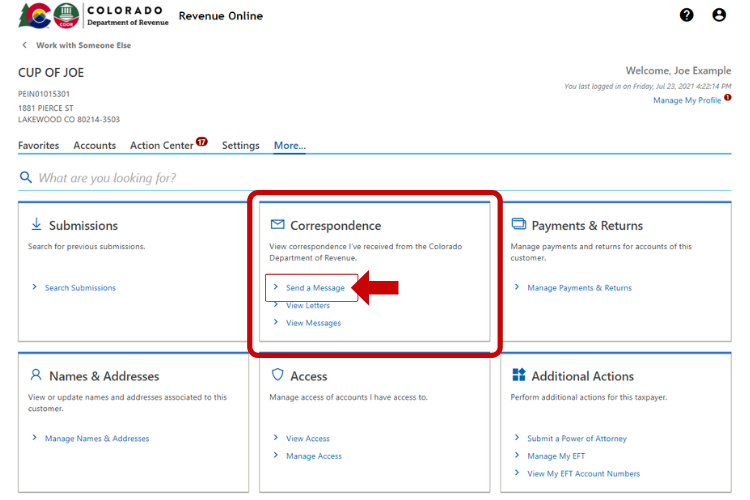
4. Select the Account You Are Discussing in Your Message
In the "Account" field, select the tax account your message is about.

5. Select the Filing Period
In the "Filing Period" field, indicate which filing period that relates to this message.
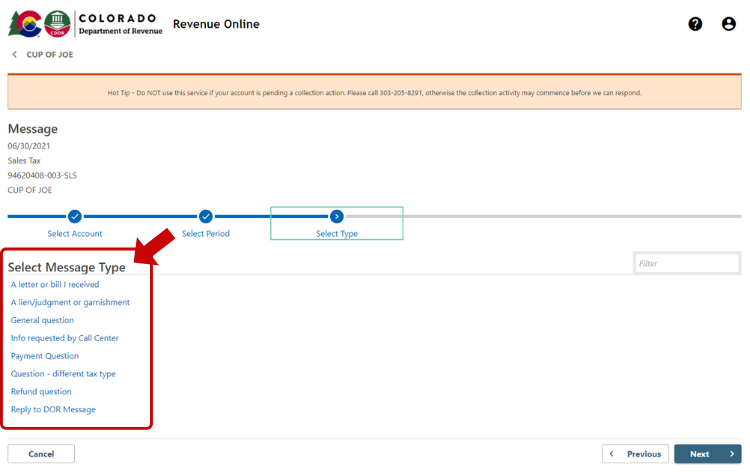
6. Select the Reason for Your Message
Select the message type that corresponds with your situation or inquiry.
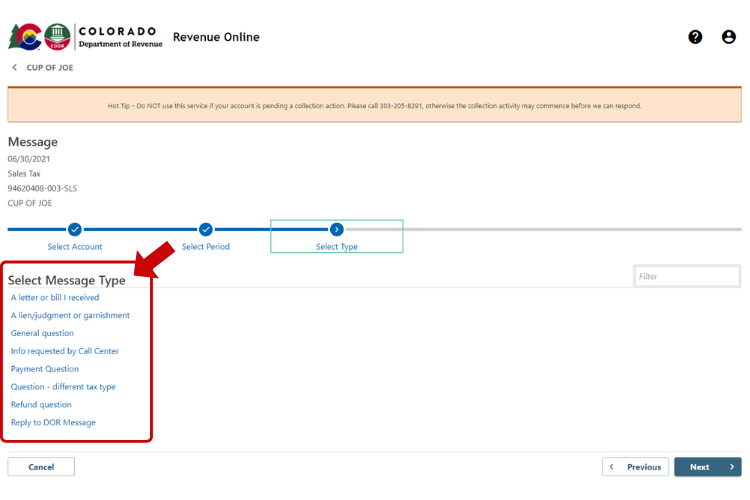
7. Enter a Subject for Your Message
In the "Subject" field, enter a title for your message.
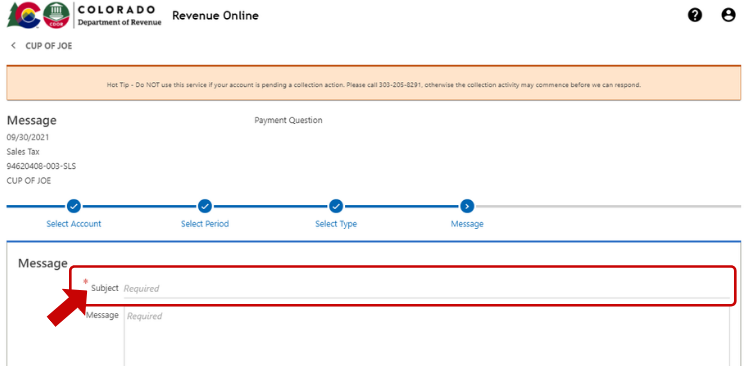
8. Type Your Message
In the "Message" field, enter a detailed description of the reason for your message.
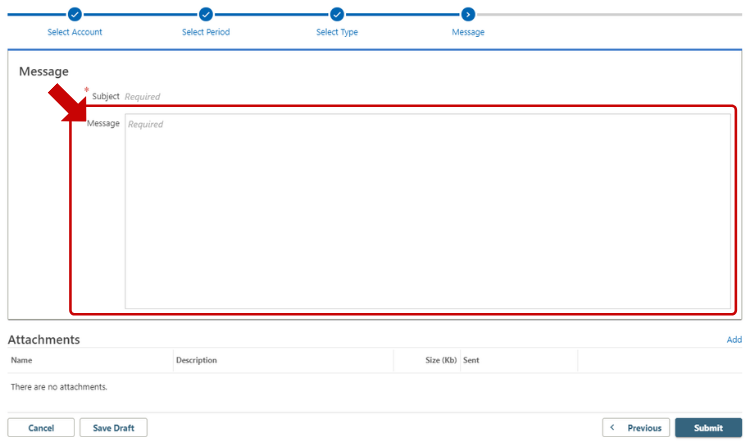
9. Add Attachments (Optional)
At the bottom of the screen, there is an option to upload attachments by selecting the "Add" hyperlink. Select that link and attach any supporting documents.